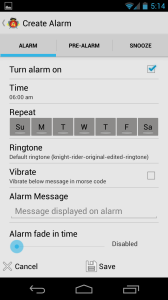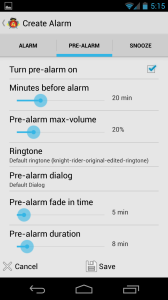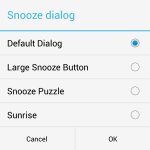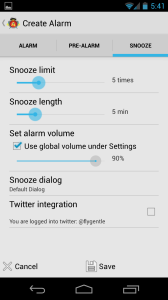While we do our best to make an intuitive user interface, we still think it’s a good idea to explain how features work. Please take a look-see at the sections available here if you would like to know more about how Awesome Alarm works.
Let’s start with the basics
Setting an Alarm
Setting an alarm provides a number of options that are continuously expanding, including advanced options which are detailed here
Pre-Alarm tab
The alarm tab is where you set your basic alarm settings
Turn alarm on – Enable or disable this alarm. Default: Enabled (checked)
Time – Set the time for this alarm to fire and display. Default: 6:00 am
Repeat – Choose the days of the week to repeat until this alarm is disabled. Default: None
- Su – Sunday
- M – Monday
- T – Tuesday
- W – Wednesday
- T – Thursday
- F – Friday
- Sa – Saturday
Ringtone – Selected ringtone for this alarm. Default: System default
Vibrate – Enable or disable vibration for this alarm. Default: Disabled (unchecked)
If there is a message set for this alarm the vibration pattern will be the message in Morse Code. Otherwise it will be a simple vibration pattern.
Message – Message to display on the alarm when alarm dialog is displayed. Default: No message
Show Advanced Options – Press this to show available advanced options
Alarm fade in time – Slider bar allows you to set a length of time for the alarm sound to fade in from 0% to the 90% (default global alarm volume). Default: Disabled
Pre-Alarm Tab
The pre-alarm feature is what helps you get up at your alarm time instead of just hitting snooze over and over. This tab allows you to set an alarm sound that goes off prior to your main alarm.
This feature fades in a ringtone of your choosing from 0% volume to 20% volume over 5 minutes. The pre-alarm will play for a total of 8 minutes. These settings are all configurable under the Show Advanced Options.
The purpose of this is that if you’re sleeping lightly, you’ll wake up gently. If you’re sleeping deeply, you won’t awaken and the pre-alarm will dismiss.
Turn pre-alarm on – Enable or disable the pre-alarm feature. Default: Disabled
Minutes before alarm – Number of minutes prior to your main alarm that the pre-alarm will start. Default: 20 minutes
Pre-alarm max-volume – Maximum volume that the pre-alarm will reach during it’s fade-in time. Default: 20%
Ringtone – Selected ringtone for the pre-alarm. Can be different than the main alarm ringtone. Default: System default
Pre-alarm dialog – Alarm dialog that appears when your alarm goes off. Default: Default Dialog
- Default Dialog – Pop-up dialog in middle of the screen
- Large Snooze Dialog – Full-screen dialog with a large snooze button
- Snooze Puzzle – Solve a simple math problem to snooze or dismiss the alarm. You’ll be surprised how difficult 6 x 5 is in the morning.
- Sunrise – This is a simple dialog that fades from black to a sunrise color. More effective on a larger screen, such as a tablet, in a dark room that helps you wake up with light.
Show Advanced Options – Press this to show available advanced options
Pre-alarm fade in time – Number of minutes it will take the pre-alarm to reach the pre-alarm max-volume. Default: 5 minutes
Pre-alarm duration – Number of minutes the pre-alarm will play for until it stops itself if you don’t wake up. Default: 8 minutes
Snooze Tab
The snooze tab allow you to set the snooze options and a few extras.
Snooze limit – Number of times you can snooze this alarm before you are no longer allowed to snooze. Default: 5 times
Snooze length – Default length of snoozes for this alarm. Default: 5 minutes
Set alarm volume – Choose to use the global setting under the application settings. Default: Use global volume under Settings
Snooze dialog – Alarm dialog that appears when your alarm goes off. Default: Default Dialog
- Default Dialog – Pop-up dialog in middle of the screen
- Large Snooze Dialog – Full-screen dialog with a large snooze button
- Snooze Puzzle – Solve a simple math problem to snooze or dismiss the alarm. You’ll be surprised how difficult 6 x 5 is in the morning.
- Sunrise – This is a simple dialog that fades from black to a sunrise color. More effective on a larger screen, such as a tablet, in a dark room that helps you wake up with light.
Twitter integration – When enabled, when you dismiss the alarm, the alarm will automatically send a tweet telling the world that you’ve woken up. The message is currently a random sarcastic message, but look for additional options in the future to set your own. Default: Disabled
Note: You must enable Twitter in the Application Settings or this option will be greyed out.
Learn how to enable Twitter Integration