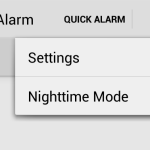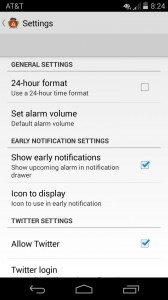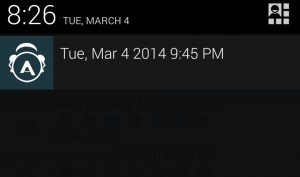Application Settings
Here you will find settings that are global or defaults to the alarms. Access the Settings by going to the top right of the application and opening what is referred to as the Overflow Menu.
Settings
General Settings
24-hour format – Use a 24-hour clock instead of a 12-hour clock. Default: Disabled (12-hour clock)
Set alarm volume – Set a global default for the alarm volume. This can be overridden within each individual alarm if desired. Default: 90%
Early Notification Settings
Show early notifications – Enable / disable showing the next alarm in your notification drawer, 8 hours before the alarm
Icon to display – This option pertains to the icon displayed for the early notification settings. This allows you to select the icon value to display, depending on your tastes
Color – Use the application icon. Better for lighter phone themes
White – Use a white version of the icon. Better for darker phone themes
Twitter Settings
Enabling twitter allows you to enable a Tweet to be sent to tell the universe that you’ve finally gotten up.
Allow Twitter – Enable Twitter integration if desired. This enables it as an option for each alarm but must be explicitly enabled for each alarm. Default: Disabled
Twitter login – This option will ask you to authenticate to Twitter. This uses the Twitter preferred method to login and DOES NOT store your username or password. We will never store login credentials
Note: This will be greyed out until you enable Twitter by checking the Allow Twitter option
Unlink Twitter – If at any time you’d like to clear your Twitter authorization, simply click this option. You will be prompted to confirm.
Additional Twitter information
- It bears repeating that we DO NOT store your Twitter username or password.
- We believe in asking for the minimal amount of permissions possible and we only send tweets as you’ve configured.
- We DO NOT read your timeline
- We will NEVER see who you follow or add new people your follow
- We WILL NOT alter your profile.